Access Roles
- Authors:
- Created:
01/06/2020
- Modified:
05/18/2025
Purpose
Access Roles provide a systematic way to quickly and easily assign reports to users. Reports are first assigned to an Access Role and then the completed Access Role is assigned to one or many Ops Insights users.
There is no limit on the number of Acces Roles that can be assigned to an Ops Insights user, so Acces Roles should be created with job-specific duties in mind. This will allow you to quickly and easily add/remove reports to/from a user.
For example, if a user works in the title department for your company and is then transferred to the closing department. All you will need to do is REMOVE the title department related access roles from the user and then ASSIGN any closing department related access roles to the user. The user will NO LONGER have access to the reports that are assigned to the title department access role(s) once it’s REMOVED and the user WILL have access to the closing department access role(s) once ASSIGNED to the user.
Example 1: How Roles Work - Simplified
The image listed below titled How Roles Work - Simplified is a very basic example of how one report is assigned to several users in Ops Insights. In this image, one report (Report) is assigned to one role (Role) and the Role access role is assigned to three users (User1, User2, and User3). User1, User2, and User3 will have access to Report as long as are assigned to the Role access role. If the Role access role is removed from User1, User2, or User3, they will no longer have the ability to access Report.
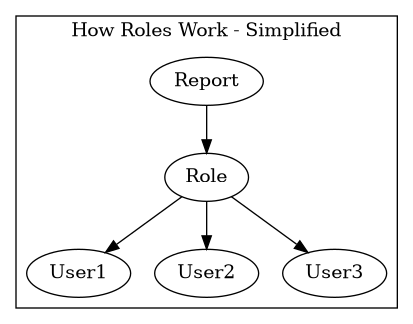
Example 2: How Roles Work - Detailed
The image listed below titled How Roles Work - Detailed is a more realistic example of how several reports are assigned to several users in Ops Insights. In this image, three reports (Report1, Report2, and Report3) are is assigned to one role (RoleA) and two reports (Report4 and Report5) are assigned to a different role (RoleB). RoleA is assigned to three users (User1, User2, and User3) and RoleB is assigned to three users (User3, User4, and User5).
In this example, User1 and User2 will have access to the reports that are assigned to RoleA (Report1, Report2, and Report3). User3 will have access to the reports that are assigned to RoleA (Report1, Report2, and Report3) AND User3 will also have access to the reports that are assigned to RoleB (Report4 and Report5). Finally, User4 and User5 will have access to the reports that are assigned to RoleB (Report4 and Report5).
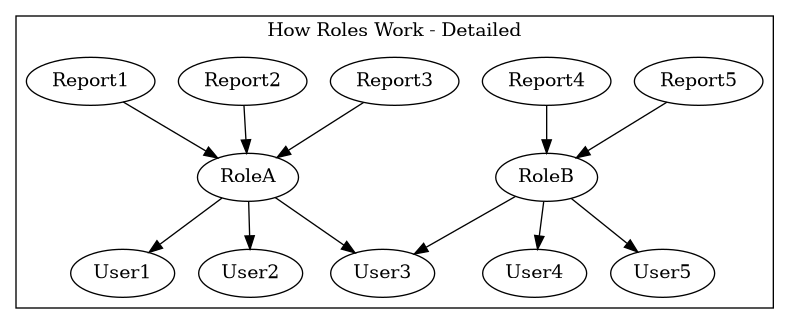
Access Roles Concepts
Ops Insights utilizes a modified version of Role Based Acces Control (RBAC), which is a concept that restricts system access to authorized users only. Our interpretation of this allows users the right to access only the reports they need to do their jobs and prevents them from accessing the reports that don’t pertain to them. This is achieved by first assigning one or many reports to an Access Role and then assigning that Access Role to the user(s) that need to access the reports that are assigned to that Access Role.
Access Roles Concepts Topics Covered
There are many Access Roles Concepts that Ops Insights utilizes that will allow you to successfully control what each user in your account can view at any point in time. The Access Roles Concepts section will describe each of the Access Roles Concepts that Ops Insights utilizes so you have a better understanding of how Access Roles work in Ops Insights. View the Links to the Access Roles Concepts Topics below to see each sub-section in the Access Roles Section of Ops Insights.
Links to the Access Roles Concepts Topics
Access Role Tyles - Internal vs. External
There are two types of Access Roles in Ops Insights, Internal Access Roles and External Access Roles. Access Roles are segmented into the two categories based on the type of user they will be assigned to. This will allow the Client Admin the ability to quickly and easily assign the correct Access Role to the correct user. Internal Access Roles and External Access Roles are further defined below.
Internal Access Roles
Internal Access Roles will allow you to share reports with users who are inside of your organization, known as Internal Users. Internal Access Roles can only be assigned to Internal Users.
External Access Roles
External Access Roles will allow you to share reports with users who are outside of your organization, known as External Users. External Access Roles can only be assigned to External Users.
Access Role Types FAQs
How do I View the Access Role Type Assignment for an Access Role?
How will I know when an Access Role is an Internal Access Role?
How will I know when an Access Role is an External Access Role?
Access Role Status - Enabled vs. Disabled
An Access Role can be assigned a status of Enabled or Disabled in Ops Insights. Access Roles are segmented into the two categories depending on if they are active in the account or not. Enabled Access Roles and Disabled Access Roles are further defined below.
Enabled Access Roles
An Access Role will be assigned a status of Enabled when it’s Active in your account. If an Access Role is Enabled in your account, it WILL be eligible to be assigned to the applicable User Type. When an Access Role is Enabled the reports that are assigned to the role will be available to the user(s) that’s assigned to the Access Role.
Disabled Access Roles
An Access Role will be assigned a status of Disabled when it has been Deactivated in your account. If an Access Role is Disabled in your account, it will NOT be eligible to be assigned to the applicable User Type. When an Access Role is Disabled in Ops Insights, any reports that are assigned to the Disabled Access Role are REMOVED from each user that’s assigned to the Disabled Access Role.
Access Role Status FAQs
Criteria Types - Standard vs. Report Specific
Two types of criteria can be assigned to Ops Insights Reports, Standard Criteria or Report Specific Criteria. Standard Criteria and Report Specific Criteria are further defined below:
Standard Criteria
Standard Criteria are criteria that are designed to be used by multiple Ops Insights reports and are configured globally in the Ops Insights application. When you Select Default Standard Criteria Values for an Access Roles, your selections WILL BE carried over to each report that’s assigned to the Access Role IF the report has the linked Standarda Criteria assigned to it.
Report Specific Criteria
Report Specific Criteria are designed to be used by only one Ops Insights report and are configured in the report itself. Because Report Specific criteria are managed on an individual report level, the Default Standard Criteria Values Assigned to an Access Role will NOT be carried over to each report that’s assigned to the Access Role IF the report has a Criteria Type of Report Specific Criteria even if the name of a Report Specific Criteria matches the name of a Standard Criteria.
Standard/Report Specific Criteria FAQs
Role-Level Default Criteria
Default criteria values can be locked-in on three different levels in Ops Insights, Global-Level, Role-Level, and User-Level. Global-Level Default Criteria Values are locked-in by the Ops Insights staff and will only be selected if the criteria value is required to execute a report.
The Client Admin will have an opportunity to select default criteria values for each Access Role in his or her account. The default criteria values that are selected on a Role-Level will override any Global-Level default criteria values and will be what the assigned user will see when he or she executes a report in Ops Insights.
The Client Admin will have the ability to lock-down the default criteria selections so that the viewing user can’t override/change the selected default values. If a default criteria value has NOT been locked-down by the Client Admin, the assigned user will have the ability to lock-in default criteria values on a User-Level.
Criteria Level FAQs
Access Role Creation Methods
There are Three unique ways to Create a New Access Role in Ops Insights. A Client Admin can choose to Create a New Custom Access Role, Clone an Existing Access Role, or Create a New Tempalted Role. The Three Access Role creation methods are further defined below.
New Custom Access Role
Creating a New Custom Access Role will allow you to a new Access Role from scratch using any report that’s available to you in your Ops Insights account. This will allow you to create very specialized Access Roles if your company operates a little differently from a typical title company or law firm.
How do I Create a New Custom Access Role?
There are several steps the Client Admin must complete when Creating a New Custom Access Role. If you would like to view step-by-step instructions on how to Create a New Custom Access Role you can visit the Steps to Create a New Custom Access Role Page. The Create New Custom Access Role Video Tutorial listed below will walk you through the process of Cloning an Existing Access Role.
Create a New Custom Access Role Video Tutorial
To be updated.
New Custom Access Role FAQs
The New Custom Access Role FAQs listed below will cover common questions/issues a Client Admin may potentially face when creating a New Custom Access Role.
Getting Started FAQs
Client Role Details Step FAQs
User Assignment Step FAQs
Report Selection Step FAQs
How do I Only View the Reports that ARE Currently Assigned to my Role?
How do I Know which Reports are Assigned to Which Connectors?
Standard Criteria Step FAQs
What does Allow User to Override Mean and How do I Update it?
How do I know which Default Stanard Criteria are Currently Selected?
Why am I Receiving a Required Standard Criteria Value Missing Warning Message?
Criteria Lock-in Step FAQs
How do I know if a criteria is a Standard Criteria or a Report-Specific Criteria?
What does Allow User to Override Mean and How do I Update it for a Common Set?
How do I know which Default Criteria Values are Currently Selected for a Common Set?
Why am I Receiving a Required Criteria Value Missing Warning Message for a Common Set?
How do I know hen Default Criteria Values have been Locked-in for a Common Set?
Clone an Existing Access Role
Cloning an Existing Access Rolle will allow you to copy ALL of the information from an Existing Access Role into a New Access Role. You can select any Enabled Access Role in your account, whether it’s a Custom Access Role or a Templated Access Role.
Cloning an Existing Access Role is an excellent option to utilize when you have dialed in a grouping of reports for a specific individual in your company or an external entity and you would like to replicate that grouping of reports and share them with a different individual/entity. You can simply choose to Clone an Existing Access Role, update the User Assignment, any applicable Standard Criteria Values, and confirm the Role-Level Default Criteria Values and have a new role that’s an exact copy of an existing role, the only difference is that the new Access Role is geared towards a different individual/entity.
How do I Clone an Existing Access Role?
There are several steps the Client Admin must complete when Cloning an Existing Access Role. If you would like to view step-by-step instructions on how to Clone an Existing Access Role you can visit the Steps to Clone an Existing Access Role Page. The Clone an Existing Access Role Video Tutorial listed below will walk you through the process of Cloning an Existing Access Role.
Clone an Existing Access Role Video Tutorial
To be updated.
Clone an Existing Access Role FAQs
The Clone an Existing Access Role FAQs listed below will cover common questions/issues a Client Admin may potentially face when Cloning an Existing Access Role.
Getting Started FAQs
Client Role Details Step FAQs
User Assignment Step FAQs
Report Selection Step FAQs
How do I Only View the Reports that ARE Currently Assigned to my Role?
How do I Know which Reports are Assigned to Which Connectors?
Standard Criteria Step FAQs
How do I know which Default Stanard Criteria are Currently Selected?
What does Allow User to Override Mean and How do I Update it?
Why am I Receiving a Required Standard Criteria Value Missing Warning Message?
Criteria Lock-in Step FAQs
How do I know if a criteria is a Standard Criteria or a Report-Specific Criteria?
How do I know which Default Criteria Values are Currently Selected for a Common Set?
What does Allow User to Override Mean and How do I Update it for a Common Set?
Why am I Receiving a Required Criteria Value Missing Warning Message for a Common Set?
How do I know hen Default Criteria Values have been Locked-in for a Common Set?
New Templated Access Role
Templated Roles are a pre-packaged grouping of Base Reports that would be useful to someone that performs a specific job function at your company. Templated Roles are assembled by the Ops Insights staff and will only contain Base Reports that are designed to be used by the user(s) at your company that performs job functions that correspond with the name of the selected Templated Role.
Templated Roles are an excellent option to utilize when you are first setting up new users in Ops Insights since you can quickly and easily deploy job-specific Base Reports to the appropriate user(s). From there, you and your staff can determine if the Base Reports included in the assigned Tempalted Role will offer enough insights to the viewing user(s) or If not you would like to work with the Ops Insights staff to customize any Base Reports to meet your specific reporting needs.
Templated Roles Examples
The Ops Insights staff has assembled Templated Roles that coincide with tasks and/or job functions that are used by successful title companies. A few examples of Templated Roles are defined below. To learn more about how Tempalted Roles work and what Tempalted Roles are available in your account, visit our Templated Roles Page for more information.
Micro Revenue - The Micro Revenue Templated Role will contain a series of revenue-focused Base Reports that can be used by the assigned user(s) to determine overall profitability, profitability by client, profitability by product, and trending data. Once deployed, the Micro Revenue Templated Role would be great for ownership, executives, upper-level management, accounting representatives, or sales reps.
Micro - SLA - Abstract Tracking - The Micro - SLA - Abstract Tracking Templated Role will contain an abstracting focused scorecard style of Base Report for files that have been completed in the past and a Base Report that will allow the user to see all the files that are currently in progress for the company. Once deployed, the Micro - SLA - Abstract Tracking Templated Role would be great for executives, department managers, or title department employees.
Operations Manager - The Micro Operations Manager Templated Role will contain a series of operational focused Base Reports that can be used by the assigned user(s) to view information from the time an order is received until the title policy has been issued and the file has been completed. Once deployed, the Micro Operations Manager Templated Role would be great for ownership, executives, or upper-level management.
How do I Create a New Templated Role?
There are several steps the Client Admin must complete when Creating a New Templated Access Role. If you would like to view step-by-step instructions on how to Create a New Templated Access Role you can visit the Steps to Create a New Templated Access Role Page. The Create a New Templated Access Role Video Tutorial listed below will walk you through the process of Creating a New Templated Access Role.
Create a New Templated Access Role Video Tutorial
To be updated.
New Templated Access Roles FAQs
The Clone an Existing Access Role FAQs listed below will cover common questions/issues a Client Admin may potentially face when Cloning an Existing Access Role.
Getting Started FAQs
Client Role Details Step FAQs
User Assignment Step FAQs
Report Selection Step FAQs
How do I Only View the Reports that ARE Currently Assigned to my Role?
How do I Know which Reports are Assigned to Which Connectors?
Standard Criteria Step FAQs
What does Allow User to Override Mean and How do I Update it?
How do I know which Default Stanard Criteria are Currently Selected?
Why am I Receiving a Required Standard Criteria Value Missing Warning Message?
Criteria Lock-in Step FAQs
How do I know if a criteria is a Standard Criteria or a Report-Specific Criteria?
What does Allow User to Override Mean and How do I Update it for a Common Set?
How do I know which Default Criteria Values are Currently Selected for a Common Set?
Why am I Receiving a Required Criteria Value Missing Warning Message for a Common Set?
How do I know hen Default Criteria Values have been Locked-in for a Common Set?
Access Role Creation Strategy
The Ops Insights staff recommends creating Access Roles that contain only a small grouping of reports that are meaningful to one or many users in your company that are responsible for completing a Specific Task (Micro Roles) and/or perform a Specific Job Function (Job Function Roles) at your company. This type of implementation will allow ultimate flexibility in your Ops Insights account since you can then quickly and easily add/remove Access Roles to/from users as there is turnover in your company or when responsibilities for Specific Tasks/Job Functions change at your company.
Micro Roles
Micro Roles contain a small grouping of reports that are specific to one business purpose and should be assigned to individuals within an organization that have one or many job duties and/or an executive or stakeholder that has a specific operational focus. An example of a Micro Role would be a CD Turn Time Micro Role. This type of Micro Role would only have reports assigned to it that display information regarding completed and outstanding CD Turn Times only.
Job Function Roles
Job Function Roles contain a moderate grouping of reports that focus on a specific job function within your company. An example of a Job Function Role would be a Closing Manager Job Function Role. This type of Job Function role would only contain reports that are specifically designed for a user that oversees closings at your company and would typically have reports assigned to it that display information regarding scheduled closings, historical closings, department turn time, employee production, etc.
Things to Avoid when Creating Access Roles
When creating a new Access Roles, you should have a clear plan in place for the intended use of the role. The role should only contain information that’s useful to individuals that performs a Specific Task (Micro Role) at your company or for individuals that perform a Specific Job Function (Job Function Role) at your company.
If you do not have a plan for your new Access Role and create something generic like an Executive Role and then assign that generic Executive Role to all users in your company, you could potentially share information with an individual that he or she may NOT need to see. It’s best to have several small Access Roles that inform the assigned user of only specific information and assign many small Access Roles to one user.
Updating Access Roles
After an Access Role has been Created, the Client Admin can update the Status, Details, User Assignment, Report Assignment, Default Standard Criteria Values, and/or Role-Level Default Criteria Values for the Access Role.
How do I Update an Access Role?
There are several steps the Client Admin must complete when Updating an Existing Access Role. If you would like to view step-by-step instructions on how to Udate an Existing Access Role you can visit the Steps to Update an Access Role Page. The How to Add or Remove a Report from an Existing Role? listed below will walk you through the process of Adding/Removing a Report to/from an Access Role. The How do I Update Role-Level Default Criteria Values? listed below will walk you through the process of Updating Role-Level Defalut Criteria Values for an Access Role.
How to Add or Remove a Report from an Existing Role?
The below video will walk you through the process of Adding/Removing a Report to/from an Access Role.
How do I Update Role-Level Default Criteria Values?
The below video will walk you through the process of Updating Role-Level Defalut Criteria Values for an Access Role.
Updating Access Roles FAQs
The Updating Access Roles FAQs listed below will cover common questions/issues a Client Admin may potentially face when Updating an Existing Access Role.
Getting Started FAQs
Client Role Details Step FAQs
User Assignment Step FAQs
Report Selection Step FAQs
How do I Only View the Reports that ARE Currently Assigned to my Role?
How do I Know which Reports are Assigned to Which Connectors?
Standard Criteria Step FAQs
What does Allow User to Override Mean and How do I Update it?
How do I know which Default Stanard Criteria are Currently Selected?
Why am I Receiving a Required Standard Criteria Value Missing Warning Message?
Criteria Lock-in Step FAQs
How do I know if a criteria is a Standard Criteria or a Report-Specific Criteria?
What does Allow User to Override Mean and How do I Update it for a Common Set?
How do I know which Default Criteria Values are Currently Selected for a Common Set?
Why am I Receiving a Required Criteria Value Missing Warning Message for a Common Set?
How do I know hen Default Criteria Values have been Locked-in for a Common Set?
Access Role FAQs
Access Roles are one of the more complicated components of Ops Insights, whether it’s mastering navigating through the Access Roles Section of Ops Insights, Creating a New Access Role, or Updating an Existing Access Role. The Access Role FAQs listed below will link to helpful documentation pages and answer common questions a user may have.
Using the Access Roles Section of Ops Insights FAQs
How do I View the Access Role Type Assignment for an Access Role?
How do I Know what Users are Assigned to a Specific Access Role?
How do I Know what Reports are Assigned to a Specific Access Role?
How do I Reset the Default Criteria Values for ALL Users Assigned to a Specific Access Role?