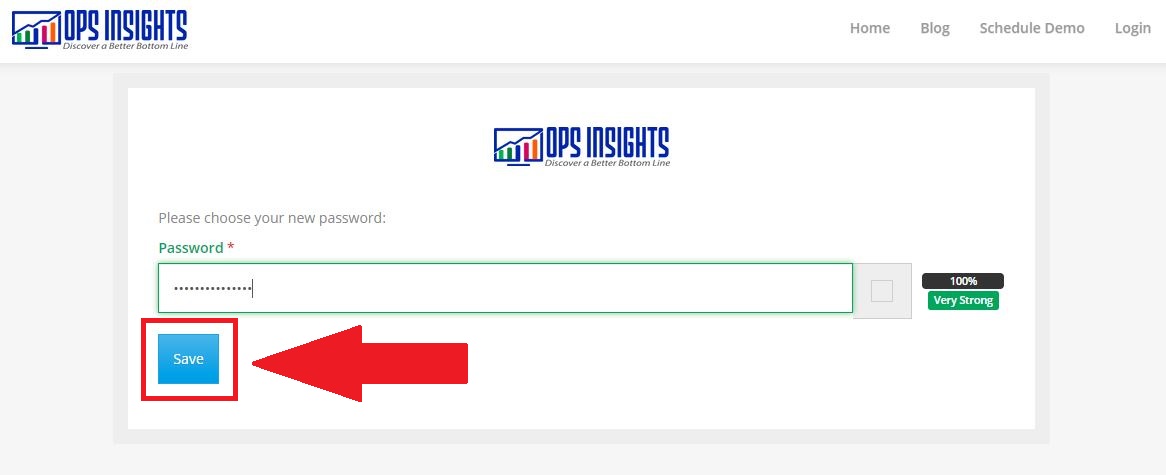How to Reset your Password
- Authors:
- Created:
11/17/2020
- Modified:
05/18/2025
Purpose
If you forget your Ops Insights password or are having issues with the temporary password that was created after you activated your new Ops Insights user account, you can Reset Your Password from the Ops Insights Login Page. The Steps to Reset Your Password section below will outline each step that’s required to reset your password.
Password Requirements
Passwords in Ops Insights must meet the following requirements:
Total Characters: 8
Upper Case Characters: 1
Numeric Characters: 1
Special Characters: 1
Steps to Reset Your Password
Click the Reset Password button that appears on the Ops Insights Login Page.
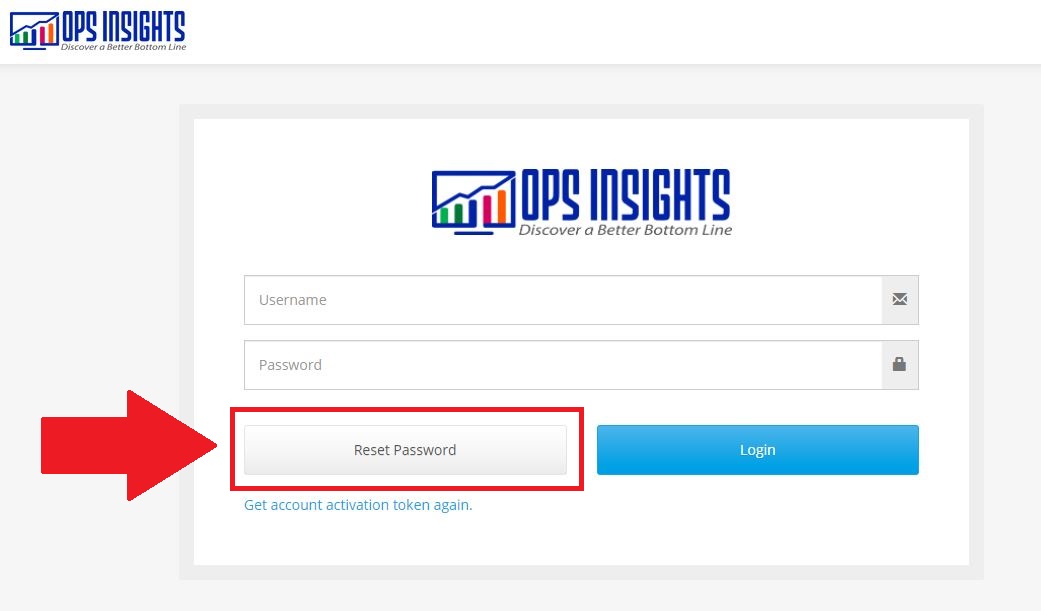
Enter your email address in the Email Address field and click the Send button.
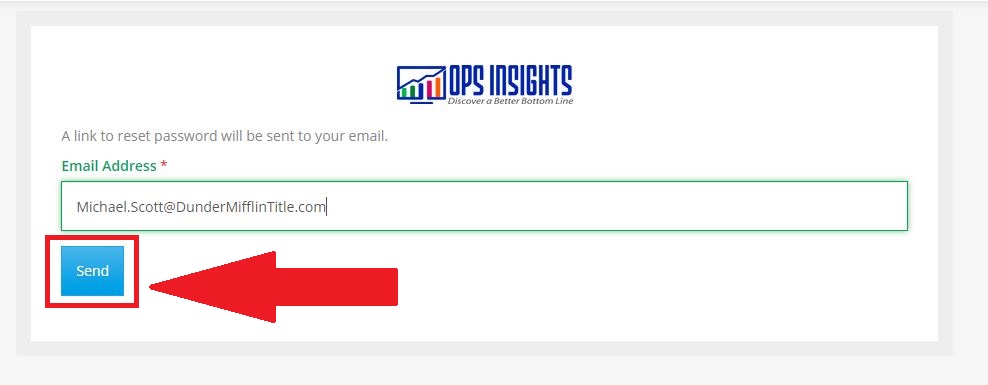
Click the Reset Password button in the Password reset for Ops Insights email you receive after completing Step 2.
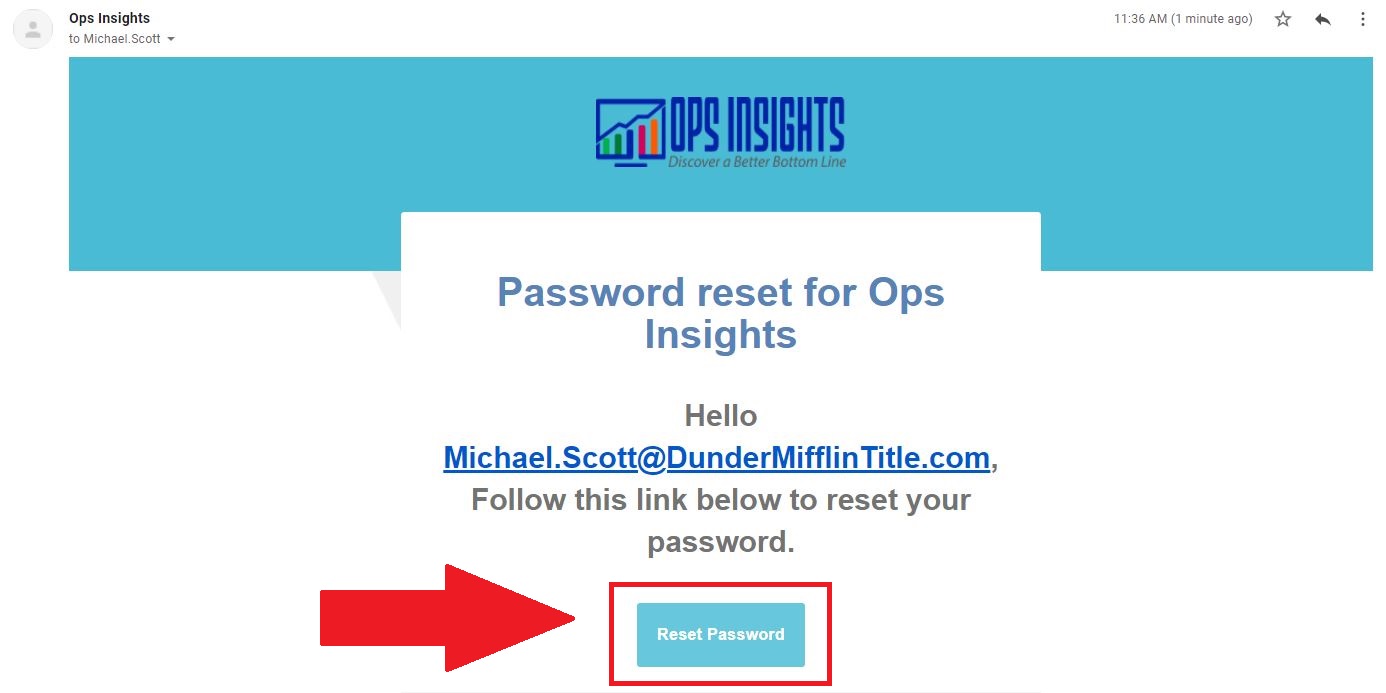
Enter your new Password in the Password field and click the Save button.